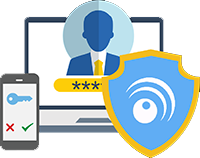Google reCAPTCHA v3 Plugin Documentation
Introduction
The Google reCAPTCHA plugin for GP247 helps protect your website from spam and abuse by integrating Google reCAPTCHA v3. This plugin uses the reCAPTCHA v3 mechanism to analyze user behavior without requiring verification through images or checkboxes.
Requirements
- GP247 version 1.1 or higher
- Google reCAPTCHA v3 account
Installation
-
Install the plugin through the GP247 Admin Panel:
- Go to Admin Panel > Extension > Plugins
- Find and select GoogleCaptcha
- Click the Install button
-
After installation, activate the plugin:
- In the plugin list, find GoogleCaptcha
- Click the Enable button
Configuration
Register Google reCAPTCHA v3
- Visit Google reCAPTCHA Admin
- Sign in with your Google account
- Click + Create to create a new site
- Enter a name for the site
- Select reCAPTCHA v3 in the reCAPTCHA type section
- Add your website domain in the Domains section
- Accept the terms of service and click Submit
- Copy the provided Site Key and Secret Key
Configure plugin in GP247
- Log in to Admin Panel
- Go to Extension > Plugins > GoogleCaptcha
- Enter:
- Site Key: Paste the Site Key from Google reCAPTCHA
- Secret Key: Paste the Secret Key from Google reCAPTCHA
- Save the configuration
Activate and configure Captcha in the system
- After entering the Site Key and Secret Key information, go to Shop Setting > Shop Config
- Select the Captcha tab
- Activate the Captcha function by switching the status to ON
- Select captcha type as Google reCaptcha
- Check the list of pages to apply captcha (such as registration, login, contact, etc.)
- Click Save to save the configuration
Usage
The plugin will automatically activate reCAPTCHA v3 on registration and login forms. To add Google reCAPTCHA to a custom form, use the following code:
@include($appPath.'::render', [
'idForm' => 'your-form-id',
'idButtonForm' => 'your-button-id',
'titleButton' => 'Submit'
])
Where:
idForm: ID of the form that needs captchaidButtonForm: ID of the original submit button (will be hidden)titleButton: Title of the new submit button
Check operation
- Access the registration or login page
- Fill in the information and submit the form
- If configured correctly, reCAPTCHA v3 will automatically verify the user
Common troubleshooting
- Captcha not displaying: Check that the Site Key has been entered correctly
- Verification error: Check that the Secret Key has been entered correctly
- Domain not allowed: Make sure your domain has been added to the Domains list in the Google reCAPTCHA control panel
Uninstallation
- Go to Admin Panel > Extension > Plugins
- Find GoogleCaptcha
- Click the Disable button to disable the plugin
- Click the Uninstall button to completely uninstall
Support
If you have any issues with the plugin, please contact:
- Website: https://GP247.net
Recommend products:

 Tiếng Việt
Tiếng Việt