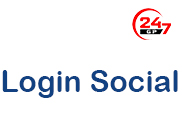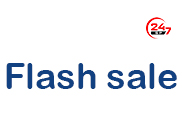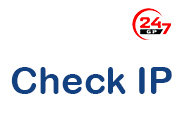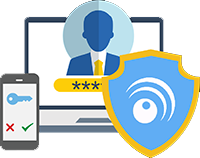LoginSocial Plugin for GP247
Overview
The LoginSocial plugin allows users to log into the GP247 system using social media accounts such as Facebook, Google, GitHub, and other providers. The plugin supports multiple guards (admin, customer, vendor, pmo...) for flexible user authentication management.
Features
- ✅ Login support via Facebook, Google, GitHub
- ✅ Multiple guards support: admin, customer, vendor, pmo
- ✅ Automatic account creation on first login
- ✅ Link social accounts with existing accounts
- ✅ OAuth configuration management in Admin panel
- ✅ User-friendly and easy-to-use admin interface
- ✅ Multilingual support (Vietnamese, English)
System Requirements
- GP247 Core >= 1.2
- Laravel 12.x
- PHP >= 8.2
- Laravel Socialite ^5.0
Installation
Step 1: Install Laravel Socialite package
composer require laravel/socialite
Step 2: Install the plugin
- Copy the plugin folder to
app/GP247/Plugins/LoginSocial - Access Admin Panel > Extensions > Plugins
- Find "LoginSocial" and click "Install"
- After successful installation, click "Enable" to activate the plugin
Step 3: Configure OAuth Providers
Configure Facebook Login
- Visit Facebook Developers
- Create a new app or use an existing one
- In Settings > Basic:
- Get App ID (Client ID)
- Get App Secret (Client Secret)
- In Products > Facebook Login > Settings:
- Add Redirect URL:
https://your-domain.com/auth/social/facebook/callback
- Add Redirect URL:
- Configure in Admin Panel (no ENV variables needed)
Configure Google Login
- Visit Google Cloud Console
- Create a new project or select an existing one
- Enable Google+ API
- Create OAuth 2.0 credentials:
- Application type: Web application
- Authorized redirect URIs:
https://your-domain.com/auth/social/google/callback
- Get Client ID and Client Secret
- Configure in Admin Panel (no ENV variables needed)
Configure GitHub Login
- Visit GitHub Developer Settings
- Click "New OAuth App"
- Fill in the information:
- Application name: Your app name
- Homepage URL:
https://your-domain.com - Authorization callback URL:
https://your-domain.com/auth/social/github/callback
- Get Client ID and Client Secret
- Configure in Admin Panel (no ENV variables needed)
Step 4: Configure in Admin Panel
- Access Admin Panel > Plugins > LoginSocial
- Enable/disable desired providers
- Enter Client ID, Client Secret for each provider
- Verify the Redirect URL (callback URL) is correct
- Click "Save Configuration"
Security Configuration
Guards Configuration
For security reasons, only the customer guard is enabled by default. This prevents unauthorized social login access to administrative or sensitive areas of your system.
Enabled Guards
The admin interface shows the status of each guard:
- 🟢 Green badge with ✓ = Guard is enabled and available for social login
- ⚫ Gray badge with ✗ = Guard is disabled (social login not allowed)
Enabling Other Guards
If you need to enable social login for other guards (admin, vendor, pmo), you must manually configure them in the config file:
File: app/GP247/Plugins/LoginSocial/config.php
'guards' => [
'admin' => [
'model' => 'GP247\Core\Models\AdminUser',
'redirect_after_login' => 'admin.home',
'enabled' => 1, // Change from 0 to 1 to enable
'status_default' => 0, // Default status for new users (0=inactive, 1=active)
],
'customer' => [
'model' => 'GP247\Shop\Models\ShopCustomer',
'redirect_after_login' => 'front.home',
'enabled' => 1, // Already enabled by default
'status_default' => 1, // New customers are active by default
],
'vendor' => [
'model' => 'App\GP247\Plugins\MultiVendorPro\Models\VendorUser',
'redirect_after_login' => 'vendor_admin.home',
'enabled' => 0, // Disabled by default
'status_default' => 0, // New vendors require approval
],
// ... other guards
],
Configuration Parameters
enabled:1= Allow social login for this guard,0= Disable social loginstatus_default: Default status for newly created users (0 = inactive/requires approval, 1 = active immediately)model: User model class for this guardredirect_after_login: Route name to redirect after successful login
⚠️ Security Warning: Enabling social login for admin, vendor, or other privileged guards poses security risks. Only enable if you understand the implications and have proper security measures in place.
Best Practices
- Keep admin guard disabled unless absolutely necessary
- Set
status_defaultto 0 for privileged guards (require manual approval) - Monitor social login activity in your logs
- Implement additional verification for sensitive guards
- Review guard configurations regularly
Usage
Add Social Login Buttons to Template
Login for Customer (default)
<a href="{{ route('social.redirect', ['provider' => 'facebook']) }}" class="btn btn-primary">
<i class="fab fa-facebook"></i> Login with Facebook
</a>
<a href="{{ route('social.redirect', ['provider' => 'google']) }}" class="btn btn-danger">
<i class="fab fa-google"></i> Login with Google
</a>
<a href="{{ route('social.redirect', ['provider' => 'github']) }}" class="btn btn-dark">
<i class="fab fa-github"></i> Login with GitHub
</a>
Login for Admin
<a href="{{ route('social.redirect', ['provider' => 'google', 'guard' => 'admin']) }}" class="btn btn-primary">
<i class="fab fa-google"></i> Admin Login with Google
</a>
Login for Vendor
<a href="{{ route('social.redirect', ['provider' => 'facebook', 'guard' => 'vendor']) }}" class="btn btn-primary">
<i class="fab fa-facebook"></i> Vendor Login with Facebook
</a>
Using Render Component (Recommended)
Render Component Parameters
| Parameter | Type | Default | Description |
|-----------|------|---------|-------------|
| guard | string | 'customer' | Authentication guard (admin, customer, vendor, pmo) |
| providers | array | ['facebook', 'google', 'github'] | List of providers to display |
| buttonClass | string | 'btn btn-block mb-2' | CSS class for buttons |
| title | boolean | false | Show title "Social Login" |
| description | boolean | false | Show description "Quick login with your social media accounts" |
| forceShow | boolean | false | Show even if user is already logged in |
Note: By default, social login buttons only show when user is NOT logged in for the specified guard. Use forceShow=true to always show the buttons.
Method 1: Using @include with render.blade.php
<!-- Simplest way -->
@include('Plugins/LoginSocial::render')
<!-- With custom guard -->
@include('Plugins/LoginSocial::render', ['guard' => 'customer'])
<!-- With custom providers -->
@include('Plugins/LoginSocial::render', [
'guard' => 'customer',
'providers' => ['facebook', 'google', 'github']
])
<!-- With custom button class -->
@include('Plugins/LoginSocial::render', [
'guard' => 'customer',
'providers' => ['facebook', 'google'],
'buttonClass' => 'btn btn-outline-primary btn-block'
])
<!-- With title and description -->
@include('Plugins/LoginSocial::render', [
'guard' => 'customer',
'title' => true,
'description' => true
])
<!-- Always show (even if logged in) -->
@include('Plugins/LoginSocial::render', [
'guard' => 'customer',
'forceShow' => true
])
Method 2: Using in Login Form
<!-- Regular login form -->
<form method="POST" action="{{ route('login') }}">
@csrf
<div class="form-group">
<input type="email" name="email" class="form-control" placeholder="Email" required>
</div>
<div class="form-group">
<input type="password" name="password" class="form-control" placeholder="Password" required>
</div>
<button type="submit" class="btn btn-primary btn-block">Login</button>
</form>
<!-- Social login section -->
@if(gp247_extension_check_active('Plugins', 'LoginSocial'))
@include('Plugins/LoginSocial::render', [
'guard' => 'customer',
'title' => true,
'description' => true
])
@endif
Method 3: Using for Admin Login
<!-- Admin login form -->
<form method="POST" action="{{ route('admin.login') }}">
@csrf
<div class="form-group">
<input type="email" name="email" class="form-control" placeholder="Admin Email" required>
</div>
<div class="form-group">
<input type="password" name="password" class="form-control" placeholder="Password" required>
</div>
<button type="submit" class="btn btn-primary btn-block">Admin Login</button>
</form>
<!-- Social login for admin -->
@if(gp247_extension_check_active('Plugins', 'LoginSocial'))
@include('Plugins/LoginSocial::render', [
'guard' => 'admin',
'providers' => ['google', 'github'],
'title' => true
])
@endif
Method 4: Using for Vendor Login
<!-- Vendor login form -->
<form method="POST" action="{{ route('vendor.login') }}">
@csrf
<div class="form-group">
<input type="email" name="email" class="form-control" placeholder="Vendor Email" required>
</div>
<div class="form-group">
<input type="password" name="password" class="form-control" placeholder="Password" required>
</div>
<button type="submit" class="btn btn-success btn-block">Vendor Login</button>
</form>
<!-- Social login for vendor -->
@if(gp247_extension_check_active('Plugins', 'LoginSocial'))
@include('Plugins/LoginSocial::render', [
'guard' => 'vendor',
'providers' => ['facebook', 'google'],
'title' => true,
'description' => true
])
@endif
Complete Example in Login Form (Manual)
<div class="social-login-buttons">
<h4>Or login with</h4>
<div class="btn-group">
@if(gp247_config('facebook_enabled', GP247_STORE_ID_GLOBAL, '0'))
<a href="{{ route('social.redirect', ['provider' => 'facebook', 'guard' => 'customer']) }}"
class="btn btn-facebook">
<i class="fab fa-facebook-f"></i> Facebook
</a>
@endif
@if(gp247_config('google_enabled', GP247_STORE_ID_GLOBAL, '0'))
<a href="{{ route('social.redirect', ['provider' => 'google', 'guard' => 'customer']) }}"
class="btn btn-google">
<i class="fab fa-google"></i> Google
</a>
@endif
@if(gp247_config('github_enabled', GP247_STORE_ID_GLOBAL, '0'))
<a href="{{ route('social.redirect', ['provider' => 'github', 'guard' => 'customer']) }}"
class="btn btn-github">
<i class="fab fa-github"></i> GitHub
</a>
@endif
</div>
</div>
Available Guards
The plugin supports the following guards:
- admin: Login for administrators
- customer: Login for customers (default)
- vendor: Login for vendors (requires MultiVendorPro plugin)
- pmo: Login for PMO users
Workflow
- User clicks "Login with Facebook/Google/GitHub" button
- System redirects to provider for authentication
- After successful authentication, provider redirects to callback URL
- Plugin checks:
- If social account exists → Login immediately
- If email exists → Link social account with existing account
- If new user → Create new account and login
- Redirect user to appropriate page based on guard
Common Error Handling
Error: "This login provider is not enabled"
Cause: Provider not enabled or not configured
Solution:
- Go to Admin Panel > Plugins > LoginSocial
- Check if provider is enabled
- Check if Client ID and Client Secret are entered correctly
Error: "Invalid authentication guard"
Cause: Guard does not exist in configuration
Solution:
- Check guard in plugin's
config.phpfile - Ensure guard and corresponding model are configured correctly
Error: "Client error: 400"
Cause: OAuth configuration incorrect
Solution:
- Check Client ID and Client Secret
- Check Redirect URL matches OAuth app configuration
- Ensure OAuth app is approved/published
Security
- ✅ Uses standard OAuth 2.0 protocol
- ✅ Client Secret stored securely in database
- ✅ Account status checked before login
- ✅ Random password for new accounts
- ✅ Session-based authentication
Support
- Email: [email protected]
- Website: https://gp247.net
License
MIT License
Changelog
Version 1.0
- Initial release
- Support for Facebook, Google, GitHub
- Multiple guards support
- Admin panel configuration
- Multilingual support
Recommend products:

 Tiếng Việt
Tiếng Việt